The AOSP and AAOS Meetup
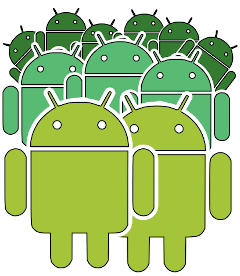
Project: Setting up a build server
- Android 15
- Android 14
Hardware
Building AOSP is a non-trivial task. You need powerful hardware, running a recent Linux distribution, with all the right packages installed. This link tells you what the AOSP developers have to say on the topic: https://source.android.com/source/initializing.html
In reality, you can build AOSP 15 with a minimum setup like this:
- 64 GB RAM
- 4 physical cores
- 500 GB disk
A machine like this will take 6 to 10 hours to build the images. The key parameter is the amount of RAM. During the parsing phase, Soong eats up about 40 to 50 GB, but after that, it uses about 2 GB per core. The requirement is lower on earlier versions, for example AOSP 13 builds fine with 32 GB.
If you are building images many times per day then you will want more cores and a faster hard drive. How many? How fast? As many and as fast as you can afford. For example:
- 64 GB RAM
- 32 physical cores
- 500 GB fast SSD
Such a machine can build AOSP in an hour or two
You can can run the build locally on your own computer, or do it in the cloud. Buying a decent specification machine is going to cost several thousand Euros/Dollars. Or you can rent a dedicated cloud instance for about one hundred Euros/Dollars per month, or if you use on-demand services like Google Cloud or AWS it will cost few Euros/Dollars per hour
Running Linux on bare metal will always be the fastest. Building in a VM, either locally or in the cloud will slow things down by maybe a factor of two
The operating system
The operating system must be Linux. In practice it is always Ubuntu, because that is what the AOSP developers use. Generally, it’s best to use a version of Ubuntu that was current when AOSP was released. For AOSP 14 and 15, I use Ubuntu 20.04
You need to install some packages:
$ sudo apt-get install git-core gnupg flex bison build-essential zip curl \
zlib1g-dev libc6-dev-i386 libncurses5 x11proto-core-dev libx11-dev lib32z1-dev \
libgl1-mesa-dev libxml2-utils xsltproc unzip fontconfig
The build requires Python 3. On Ubuntu 20.04, you can set python3 as default with this command:
$ sudo apt install python-is-python3
Setting up git
Make sure that you have configured git with your email and username:
$ git config --global user.email "you@example.com"
$ git config --global user.name "Your Name"
Installing repo
AOSP uses the repo tool to manage the 1000 plus git repositories that make up AOSP. Get a copy of repo:
$ curl https://storage.googleapis.com/git-repo-downloads/repo > $HOME/bin/repo
$ chmod a+x $HOME/bin/repo
General notes about downloading AOSP
First, choose a version of AOSP to download. You can see a complete list of the versions released by the AOSP team here:
https://source.android.com/docs/setup/reference/build-numbers
Generally I choose the latest stable release
Next, choose a directory for the AOSP source, e.g. ~/aosp:
$ mkdir ~/aosp
$ cd ~/aosp
Now you are ready to use repo to get the code for you
Repo works in two stages: first you download the manifest, then you synchronize each of the git repositories listed in that manifest. The total download is about 160 GiB, about half of which is the git history. If you simply want to build images you do not really need the history, so you should do a “shallow clone” by setting the depth parameter.
Here are two examples of getting Android tag android-15.0.0_r9, first using a shallow clone:
$ repo init --depth=1 -u https://android.googlesource.com/platform/manifest -b android-15.0.0_r9
If you want to get the full git history, just miss off the –depth option:
$ repo init -u https://android.googlesource.com/platform/manifest -b android-15.0.0_r9
Whichever way you do it, repo init sets up the repo environment in (hidden) directory ~/aosp/.repo. The manifest is stored in ~/aosp/.repo/manifests/default.xml. It contains a list of all of the git repositories that need to be cloned to get all the source code
To get the source, you need to run the command repo sync
$ cd ~/aosp
$ repo sync -c