The AOSP and AAOS Meetup
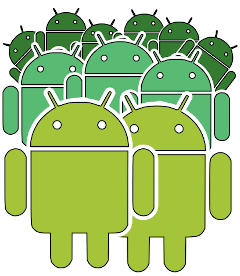
Project: Building AOSP for the Goldfish Emulator
Objectives:
- build a Phone image from AOSP
- test using the Android Goldfish emulator
The Goldfish emulator is the same emulator that you get with Android Studio to test apps. You launch it with the ‘emulator’ executable, but the real work is done by QEMU, almost always running in full system emulation mode with the help of a hypervisor such as KVM on Linux or equivalent virtualisation drivers for Windows or macOS
Get AOSP
You need to set up a build server as described here
For the examples below I am using build tag android-14.0.0_r28. Feel free to experiment with other tags
$ mkdir ~/aosp
$ cd ~/aosp
$ repo init -u https://android.googlesource.com/platform/manifest -b android-14.0.0_r28
$ repo sync -c
Build AOSP for Goldfish
Set up the shell environment for the Android build system
$ cd ~/aosp
$ source build/envsetup.sh
Then use the ‘lunch’ command to select the target you want to build. For this example, we want to build a phone emulator target that will run on an x86 PC, so select sdk_phone64_x86_64-userdebug:
$ lunch sdk_phone64_x86_64-userdebug
You set the build running by typing ‘m’ (or ‘make’). By default, ‘m’ will run (nproc + 2) parallel jobs where nproc is the number of CPU cores, so an 8 core machine, you would get 10 jobs. You may find that this causes it to run out of memory, or overheat. You can override the default job calculation by adding -j[number of jobs], for example ‘m -j6’ will run 6 parallel jobs
In this case, we will let the AOSP build system decide, so just type:
$ m
The build is likely to take several hours unless you have a really powerful machine
At the end you should see something like:
#### build completed successfully (02:20:44 (hh:mm:ss)) ####
Testing using the Goldfish emulator
If the build server is local and has a display you can run the emulator right away:
$ cd ~/aosp
$ source build/envsetup.sh
$ lunch sdk_phone64_x86_64-userdebug
$ emulator
If, like me, you see nothing but a black window after several minutes you might have a problem with the GPU drivers - I have an ancient Nvidia card which seems not to be well supported - try this:
$ emulator -gpu guest
We will cover how to install an emulator build on other machines in a separate project (which is still a work on progress, watch this space)
ADB
You can use abd to talk to the emulator. Note that since this is a userdebug build you can get to root via ‘su’
$ adb shell
emu64x:/ $ su
emu64x:/ # id
uid=0(root) gid=0(root) groups=0(root),1004(input),1007(log),1011(adb), ...
Kernel messages
You can see messages from Linux as it boots up by adding -show-kernel:
$ emulator -show-kernel